How to get started with creating, uploading, and editing Portfolios and Watchlists in the LOGICLY platform.
This article was last reviewed and updated on 5/4/23
Portfolios and watchlists are the building blocks of LOGICLY. Any portfolio or watchlist you create or upload can be found in My Portfolios and My Watchlists. Portfolios can be uploaded via a .csv file, created on-the-fly inside the platform, or converted into a watchlist and loaded into any of our tools and applications.
Creating a Portfolio or Watchlist
NOTE: The process for creating both Portfolios and Watchlists is identical.
There are multiple ways to go about creating a portfolio or watchlist with LOGICLY:
1. Select My Portfolios from the home page or the toolbar.

You can create portfolios manually by entering the ticker and % weight; simply select the Add button to add additional securities.
-
- You can adjust notation between percentages, shares, and notional value by clicking next to Size: in the top right-hand corner.
- Make sure the total sums to 100%.
- You have the option to select a benchmark for the portfolio by clicking the Set Benchmark button below the last line item of your portfolio holdings.
- You can adjust notation between percentages, shares, and notional value by clicking next to Size: in the top right-hand corner.

Once you have your holdings and benchmark selected, feel free to name your portfolio by clicking the pencil icon below Edit or Create a new Portfolio, and then save it by clicking the Save button.

2. Uploading existing portfolios from a CSV file:
- While in My Portfolios, navigate to the Actions drop-down at the top right, and select Upload.
OR:
- Access the Upload Portfolio tool by clicking on the icon on the Home Page.
- Navigate towards the Hamburger Icon in the top left corner, scroll down to Portfolio Tools, and select Upload Portfolio.
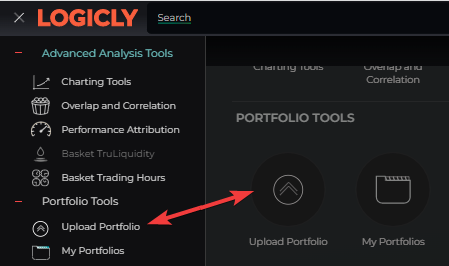
- You will need to make sure that your file only has two columns: Ticker and Shares, Ticker and Percent, or Ticker and Notional.
- Make sure the file is saved as a CSV file.
- Select Upload and locate the file on your computer to upload to the platform.
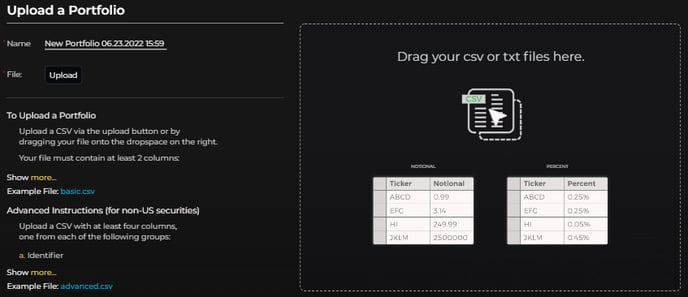
Converting Portfolios & Watchlists
If you have uploaded or created a portfolio that you wish to turn into a watchlist or vice versa, you can do so by going to My Portfolios or My Watchlists.

Once you have your desired portfolio or watchlist selected and loaded, click on the Actions dropdown menu in the top right-hand corner. If you are in My Portfolios, you will see the option 'Convert to Watchlist'. If you are in My Watchlists, you will see the option 'Convert to Portfolio'.
- Converting a portfolio into a watchlist will allow you to load that set of funds into Fund Screener.
- Converting a watchlist to a portfolio will allow you to load that set of funds into Portfolio Analysis and Side-by-Side.