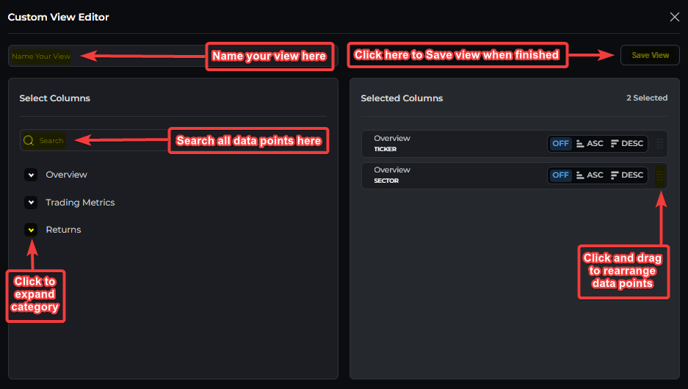Quickly filter through the global universe of Single Stocks against an array of criteria.
This article was last reviewed and updated on 5/4/23
Introduction
LOGICLY's Stock Screener tool allows you to scan the global Single Stock ecosystem through a wide array of filters and views to aid in all of your screening requests.
Create your own custom data views of the screener results with over 100 data points to select from, allowing you to get the full picture on your stock search.
Please review our Stock Screener introduction video below.
Using the Tool
1. You can access the Stock Screener tool by either:
- Clicking the icon under Research and Analysis on the Home Page.
- Clicking the Hamburger Icon, go to Research and Analysis, and select Stock Screener.

2. Once inside the Stock Screener, you can access your filters by clicking the Filters button in the top left-hand corner. Filters allow you to narrow down your search in the universe of funds based on your desired criteria.
NOTE: We default you to all Single Stocks traded in the USA and denominated in USD.

3. Utilize one or more of our filter categories and metrics. Filters range from ticker searches to asset classification data points, all the way to trading statistics.
- Multiple filters can be stacked to enhance your search, and filter selections can be saved and named to be utilized with ease in the future by selecting Save Filters at the top of the Filters pop up.
 4. As you select your filters, they will automatically be applied to your search and begin to narrow down the results. There is no 'Apply' button to press.
4. As you select your filters, they will automatically be applied to your search and begin to narrow down the results. There is no 'Apply' button to press.
4. Once you select your desired filters, you can then adjust the view of your results. Views provide different data overlays to your search results that allow you to see an array of metrics on the resulting funds. You are preset with the following views:
- Overview (Default)
- Returns
- Trading Metrics
5. You are able to create your own custom view from over 100+ single stock data points. To create a custom view, click the Create View button to the right of the Manage Views. Custom views allow you to have your own personalized dashboard of data to view all searches through.

6. To create your custom view:
- Select your data points by using the search bar or browse by category.
- Name your view.
- Sort and order the data points on the view to your liking.
- Press Save View.