Quickly filter through the global universe of ETFs and mutual funds against any criteria.
This article was last reviewed and updated on 5/4/23
Introduction
LOGICLY's Fund Screener tool allows you to scan the entire global ETF and US Mutual Fund ecosystems through a wide array of filters and views to aid in all of your screening requests. We offer 25 preset categories of data to view your search results through and even offer the ability to create and save custom views.
Please review our Fund Screener introduction video below.
Using the Tool
1. You can access the Fund Screener tool by either:
- Clicking the orange-outlined box at the top of the Home Page.
- Clicking the icon under Research and Analysis on the Home Page.
- Clicking the Hamburger Icon, go to Research and Analysis, and select Fund Screener.

2. Once inside the Fund Screener, you can access your filters by clicking on Filters in the top left-hand corner.
NOTE: We default you to all ETFs denominated in USD (~13,000 funds).

3. Utilize one of our countless filter categories and metrics. Filters range from ticker searches to asset classification data points, all the way to trading statistics.
- Multiple filters can be stacked to enhance your search, and filter selections can be saved and named to be utilized with ease in the future by selecting Save Filters at the top of Filters.
 4. Each time a filter is selected, it is automatically applied to the screening process. There is no Apply button that you need to press after each selection.
4. Each time a filter is selected, it is automatically applied to the screening process. There is no Apply button that you need to press after each selection.
5. When you apply your selected filters, you can then adjust the view for your results. Clicking the Manage Views button at the top of the tool will allow you to select and rearrange your desired views.

6. You can select from any of the 25 views or construct your own custom view/dashboard from LOGICLY's over 800+ data points.
To add a view to the top of the page, select the + sign to the left of your desired view.
To create a custom view, click the + Create View button next to Manage Views.

7. To create your custom view:
- Select your data points by using the search bar and selecting the metrics you want to include.
- Name your view.
- Sort and order the data points on the view to your liking.
- Press Apply.
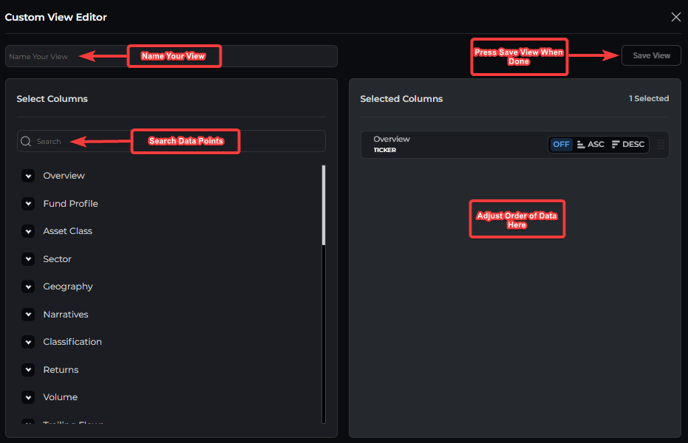
Using Fund Screener Filters
The LOGICLY team has prepared a series of videos demonstrating how to utilize the many filter categories that we offer in the Fund Screener. Please see below:
Filter by Index Provider
Filter by Market Capitalization Exposure
Filter by Asset Class Exposure
Filter by Sector Exposure
Filter by Rankings - Overview
Filter by Quant Statistics
Filter by Tags Search
Filter by Rankings - Low Volatility